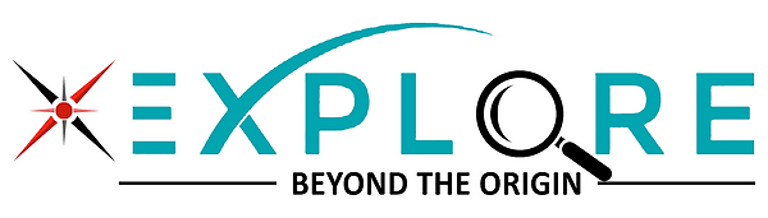Unlock the Full Potential of Your Raspberry Pi: A Comprehensive Guide
6/19/20248 min read


Introduction to Raspberry Pi
The Raspberry Pi is a compact, affordable, and versatile single-board computer developed by the Raspberry Pi Foundation, a UK-based charity. First launched in 2012, the Raspberry Pi was designed with the primary goal of promoting computer science education in schools and developing countries. Its affordability and ease of use quickly made it popular among hobbyists, educators, and professionals alike.
Since its inception, the Raspberry Pi has undergone significant evolution, with multiple models released over the years, each offering improved performance and new features. The original Raspberry Pi Model B boasted a modest 700 MHz single-core processor and 256MB of RAM. In contrast, the latest Raspberry Pi 4 Model B features a quad-core 1.5 GHz processor and up to 8GB of RAM. This progression highlights the Foundation's commitment to enhancing the device's capabilities while maintaining its low cost.
The impact of the Raspberry Pi extends beyond education. It has become a staple in DIY electronics projects, enabling enthusiasts to create a wide array of innovative solutions—from home automation systems to media centers and robotics. In professional environments, the Raspberry Pi is used for prototyping, IoT applications, and even as a cost-effective alternative to traditional desktop computers.
One of the most compelling aspects of the Raspberry Pi is its versatility. For beginners, it offers an accessible introduction to programming and electronics, fostering a hands-on learning experience. Advanced users appreciate its flexibility and power, enabling complex projects and professional-grade applications. Whether you're building a simple weather station or a sophisticated home server, the Raspberry Pi provides the tools and community support needed to bring your ideas to life.
Choosing the Right Raspberry Pi Model
The Raspberry Pi family offers a range of models, each tailored to different needs and use cases. Selecting the right model is essential for optimizing your project's performance and cost-effectiveness. The most popular among these is the Raspberry Pi 4, which comes in various configurations with 2GB, 4GB, or 8GB of RAM. It boasts a quad-core Cortex-A72 processor, making it suitable for high-performance tasks like multimedia applications, gaming, and even some machine learning projects.
On the other end of the spectrum is the Raspberry Pi Zero, a smaller and more cost-effective model. The Raspberry Pi Zero and Zero W (with built-in Wi-Fi) are ideal for simple projects that require minimal computing power, such as basic IoT devices, lightweight servers, or simple educational tools. Despite its smaller size and lower specs, the Pi Zero is still a very capable machine for its intended uses.
Another noteworthy model is the Raspberry Pi 3. Although it is an older version, it remains a popular choice for many due to its balance of performance and price. It features a quad-core Cortex-A53 processor and 1GB of RAM, making it suitable for moderate performance tasks, including media centers, basic desktop computing, and retro gaming.
For specialized applications, models like the Raspberry Pi Compute Module offer a modular form factor, suitable for embedding into custom hardware. These are often used in industrial applications where space and customization are critical.
When choosing the right Raspberry Pi model, consider the specific requirements of your project. For high-performance needs, opt for the Raspberry Pi 4. For ultra-low-cost and size-constrained projects, the Raspberry Pi Zero is a better fit. For balanced performance and cost, the Raspberry Pi 3 is a viable option. Additionally, factor in the necessary accessories such as power supplies, SD cards, cases, and cooling solutions that may be required to fully utilize the capabilities of each model.
Setting Up Your Raspberry Pi
Setting up your Raspberry Pi for the first time is a straightforward process, but attention to detail can ensure a smooth start. Begin by unboxing your Raspberry Pi, which typically includes the Raspberry Pi board, a power supply, a microSD card preloaded with NOOBS (New Out Of Box Software), and various cables. Lay out all components on a flat surface to keep them organized.
First, insert the microSD card into the slot on the underside of the Raspberry Pi board. Next, connect your peripherals: plug in a USB keyboard and mouse into the USB ports, and connect a monitor via the HDMI port. If your monitor uses a different type of connector, an adapter may be necessary. For internet connectivity, you can either plug in an Ethernet cable or prepare to use Wi-Fi during the setup process.
Once all peripherals are connected, plug in the power supply to the Raspberry Pi and then to the wall outlet. This will power up the device, initiating the boot process automatically. You should see the Raspberry Pi logo followed by a setup screen on your monitor. If nothing appears, double-check that all cables are securely connected and that the power supply is functioning correctly.
The initial boot sequence will lead you through a series of prompts to configure the operating system. Follow the on-screen instructions to set your locale, time zone, and language preferences. You will also be prompted to set up network connectivity, either by entering your Wi-Fi credentials or confirming your Ethernet connection.
During this setup, you might encounter common issues such as the screen not displaying properly or peripherals not responding. If the screen remains blank, ensure the HDMI cable is fully inserted and the monitor is set to the correct input source. For unresponsive peripherals, try using different USB ports or check the devices on another computer to confirm they are functional.
By carefully following these steps, you will ensure that your Raspberry Pi is correctly assembled and prepared for use, allowing you to unlock its full potential right from the start.
Installing the Operating System
Setting up your Raspberry Pi begins with installing an operating system (OS). The most popular choice is Raspberry Pi OS, formerly known as Raspbian, which is optimized for the Raspberry Pi hardware. However, alternatives like Ubuntu and RetroPie are also viable options depending on your needs. Below, we outline the steps to install an OS on your Raspberry Pi, covering everything from downloading the OS image to initial configuration and updates.
Downloading the OS Image
The first step is to download the OS image. For Raspberry Pi OS, you can visit the official Raspberry Pi website. Ubuntu and RetroPie images can be found on their respective websites. Ensure you download the correct version for your Raspberry Pi model.
Flashing the OS onto an SD Card
Once you have the OS image, you'll need to flash it onto an SD card. Tools like Balena Etcher make this process straightforward. Download and install Balena Etcher on your computer, insert the SD card, and open the application. Select the OS image file, choose your SD card as the target, and click 'Flash'. This process will take several minutes, after which your SD card will be ready for use.
Initial Configuration Settings
Insert the SD card into your Raspberry Pi and power it on. The initial boot may take a few minutes. Follow the on-screen instructions to configure basic settings such as language, time zone, and Wi-Fi connectivity. For Raspberry Pi OS, you'll also be prompted to update the software; it's advisable to do this during the initial setup.
Performing System Updates
Keeping your Raspberry Pi OS up-to-date is crucial for security and performance. Open the terminal and use the following commands to update your system:
sudo apt-get update
sudo apt-get upgrade
These commands will fetch and install the latest updates for your installed packages. Regularly performing these updates will help maintain system stability and security.
Managing Software Installations
To install additional software, you can use the terminal or the Raspberry Pi OS desktop environment. For terminal installations, the apt-get command is your go-to tool. For example, to install the VLC media player, you would use:
sudo apt-get install vlc
The desktop environment offers a graphical package manager that simplifies software installation without needing to use the terminal. Whether you’re adding development tools or media applications, managing software on your Raspberry Pi is straightforward.
Exciting Projects to Get Started
The Raspberry Pi offers a multitude of exciting projects that cater to both beginners and intermediate users. One of the most popular projects is building a home automation system. To get started, you will need a Raspberry Pi board, a microSD card, a power supply, and various sensors such as motion detectors and temperature sensors. Start by installing the Home Assistant software on your Raspberry Pi, which acts as the central hub for managing your smart devices. Follow the detailed setup guides available online to integrate different sensors and automate tasks such as turning lights on and off, adjusting the thermostat, and monitoring home security.
Another engaging project is setting up a web server with your Raspberry Pi. This project is ideal for those interested in web development and hosting personal websites. Begin by installing the Raspbian operating system and then proceed to set up Apache, a popular web server software. Configure PHP and MySQL to enable dynamic content and database management. There are numerous tutorials and guides to help you through each step of the process, ensuring your web server is up and running smoothly. Experiment with different content management systems like WordPress to personalize your web server further.
For those looking to explore more creative avenues, consider building a retro gaming console. You'll need a Raspberry Pi, a case, controllers, and a microSD card loaded with RetroPie software. RetroPie emulates classic gaming consoles, allowing you to play old-school games from systems like the NES, SNES, and Sega Genesis. Detailed installation guides and community forums are invaluable resources for troubleshooting and optimizing your gaming setup.
While embarking on these projects, it's essential to be aware of potential challenges. Common issues include power supply instability, software configuration errors, and hardware compatibility problems. Always consult online forums, documentation, and community support for troubleshooting tips. Additionally, don't hesitate to experiment and customize your projects. The Raspberry Pi community is vast and supportive, providing endless possibilities to unlock the full potential of your Raspberry Pi.
Mastering GPIO Pins and Coding with Scratch
The Raspberry Pi's GPIO (General Purpose Input/Output) pins offer a versatile interface for interacting with electronic components. These pins are crucial for a myriad of hardware projects, ranging from simple LED control to complex sensor integrations. Understanding and mastering GPIO pins can significantly enhance the functionality of your Raspberry Pi projects.
To begin, familiarize yourself with the GPIO layout of your Raspberry Pi model. The pins are typically arranged in a 40-pin header, with each pin having a specific function. Some pins provide power (e.g., 3.3V and 5V), while others serve as ground or data pins. The GPIO pins can be programmed to read inputs from sensors or control outputs like LEDs, motors, and more.
Programming GPIO Pins
Let's start with a basic example: controlling an LED. Connect an LED to a GPIO pin (e.g., GPIO 17) using a resistor to limit the current. Here's a simple Python script to turn the LED on and off:
import RPi.GPIO as GPIOimport timeGPIO.setmode(GPIO.BCM)GPIO.setup(17, GPIO.OUT)while True: GPIO.output(17, GPIO.HIGH) # Turn LED on time.sleep(1) GPIO.output(17, GPIO.LOW) # Turn LED off time.sleep(1)
This script configures GPIO 17 as an output pin and toggles the LED on and off every second. Experiment with different components such as buttons, sensors, and relays to expand your project's capabilities.
Using Scratch for Interactive Projects
For those new to programming, Scratch provides an intuitive, visual way to create interactive projects. Scratch is a block-based programming language that allows you to build scripts by stacking blocks together. The Raspberry Pi version of Scratch includes extensions for controlling GPIO pins.
To control an LED using Scratch, follow these steps:
- Open Scratch on your Raspberry Pi and select the "More Blocks" option.
- Click on "Add Extension" and choose "GPIO."
- Drag and drop blocks to create a script. For example, use the "when green flag clicked" block to start the script, followed by "set pin 17 to high" and "wait 1 second" blocks to control the LED.
By using Scratch, you can quickly prototype and test your ideas without writing complex code. Combine various blocks to create interactive projects such as games, animations, and educational tools.
With the knowledge of GPIO pins and the capabilities of Scratch, you can unlock the full potential of your Raspberry Pi. Experiment with different components, try out new ideas, and enjoy the process of building and learning.