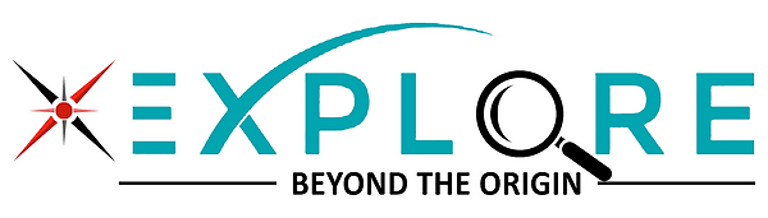Mastering the digitalWrite() Function in Arduino: A Comprehensive Guide
6/23/20247 min read


Introduction to digitalWrite() in Arduino
The digitalWrite() function is an essential component of the Arduino programming language, vital for controlling electronic devices. This function allows users to set a digital pin to either a HIGH or LOW state, effectively turning connected components on or off. The significance of digitalWrite() lies in its ability to manage the flow of electricity through the Arduino's digital pins, enabling the manipulation of various electronic elements such as LEDs, motors, and sensors.
Understanding the role of digitalWrite() is crucial for anyone looking to master Arduino programming. When a pin is set to HIGH, it outputs a voltage level of 5V (or 3.3V, depending on the Arduino model), which can power components or signal other parts of a circuit. Conversely, setting a pin to LOW connects it to ground, ceasing the flow of electricity. This binary control mechanism forms the foundation of digital electronics, making digitalWrite() indispensable for creating responsive and interactive projects.
The syntax of the digitalWrite() function is straightforward, ensuring ease of use even for beginners. The basic structure is:
digitalWrite(pin, value);
Here, pin refers to the specific digital pin number you intend to control, and value can be either HIGH or LOW. For example, to turn on an LED connected to digital pin 13, you would write:
digitalWrite(13, HIGH);
This command sends a HIGH signal to pin 13, lighting up the LED. Conversely, to turn the LED off, you would use:
digitalWrite(13, LOW);
By mastering the digitalWrite() function, users can gain control over a wide array of electronic components, paving the way for more advanced and intricate Arduino projects. This foundational knowledge is the first step towards harnessing the full potential of the Arduino platform.
How digitalWrite() Operates
The digitalWrite() function is a cornerstone of Arduino programming, playing a crucial role in controlling the state of digital pins on the microcontroller. When digitalWrite() is invoked, it initiates a series of operations that ultimately alter the voltage level on a specified pin, enabling it to function as either a HIGH or LOW signal.
Upon calling digitalWrite(), the function first identifies the target pin and the desired state (HIGH or LOW). This is achieved through the parameters passed to the function: the pin number and the state. Internally, the Arduino software maps the pin number to the corresponding hardware register, which is a specific memory location that controls the pin's output.
Next, the function checks the pin mode to ensure it is set to OUTPUT. If the pin mode is not correctly configured, the desired state change will not occur. This stage involves accessing the data direction register (DDR), which determines whether the pin is an input or an output. If necessary, the pinMode() function should be called beforehand to set the pin mode appropriately.
Once the pin mode is confirmed, the function proceeds to interact with the port register responsible for the pin. The port register is a collection of bits where each bit corresponds to a specific pin. Setting a bit to HIGH (logic level 1) directs the microcontroller to apply a voltage equivalent to Vcc (usually 5V or 3.3V), whereas setting it to LOW (logic level 0) pulls the voltage down to 0V (ground).
Finally, the function executes the state change by writing the appropriate value to the port register. This action adjusts the voltage level on the pin, enabling it to drive external devices like LEDs, relays, or other electronic components. The entire process, from identifying the pin to altering its state, occurs within microseconds, making digitalWrite() a highly efficient mechanism for digital control.
Understanding the internal mechanics of digitalWrite() provides valuable insights into its operation, revealing how a simple function call can translate into precise hardware control. This knowledge empowers users to make more informed decisions when designing and troubleshooting Arduino-based projects.
The Relationship Between digitalWrite() and pinMode()
Understanding the relationship between digitalWrite() and pinMode() is fundamental when working with Arduino. These two functions work in tandem to control the behavior of the digital pins on your Arduino board. Before you can effectively use digitalWrite() to set a pin to HIGH or LOW, you must first configure the pin's mode using pinMode().
The pinMode() function is used to set a specific pin as either an INPUT or OUTPUT. When a pin is set as OUTPUT, it can be driven to a HIGH or LOW state using digitalWrite(). This is crucial because if the pin mode is not set correctly, the digitalWrite() function will not work as expected, leading to potential issues in your project.
Here’s a simple example to illustrate the correct sequence of using pinMode() and digitalWrite() together:
void setup() { // Set pin 13 as an OUTPUT pinMode(13, OUTPUT); // Set pin 13 to HIGH digitalWrite(13, HIGH);}void loop() { // The loop function is empty for this example}In the example above, the setup() function first configures pin 13 as an OUTPUT using pinMode(13, OUTPUT);. Following this, digitalWrite(13, HIGH); sets the pin to a HIGH state, allowing current to flow and, for instance, lighting up an LED connected to pin 13. Without the pinMode() call, the digitalWrite() function would not correctly control the pin state.
This sequence is a fundamental aspect of working with digital pins in Arduino projects. Ensuring that pinMode() is correctly used before digitalWrite() will help you avoid common pitfalls and ensure that your digital pins behave as intended. This foundational knowledge empowers you to effectively control various components, from LEDs to motors, in your Arduino projects.
Common Applications of digitalWrite()
The digitalWrite() function in Arduino is a versatile tool that finds application in numerous scenarios. One of the most common uses is controlling LEDs. By simply sending a HIGH or LOW signal to an output pin, you can turn an LED on or off. For instance, the following code snippet demonstrates how to blink an LED connected to pin 13:
void setup() { pinMode(13, OUTPUT);}void loop() { digitalWrite(13, HIGH); delay(1000); digitalWrite(13, LOW); delay(1000);}
Another prevalent application of digitalWrite() is managing relays. Relays allow you to control higher voltage devices with the low voltage signals from an Arduino. Here's an example of how to use digitalWrite() to operate a relay connected to pin 8:
void setup() { pinMode(8, OUTPUT);}void loop() { digitalWrite(8, HIGH); // Turns relay on delay(5000); digitalWrite(8, LOW); // Turns relay off delay(5000);}
Beyond LEDs and relays, digitalWrite() can be used to control other output devices like buzzers, motors, and even entire circuits. By sending appropriate signals, the Arduino can manage these components effectively, making it a cornerstone function for many projects.
Additionally, digitalWrite() plays a crucial role in reading sensor inputs indirectly. For instance, it can control the power supply to sensors, turning them on or off as needed to conserve power. This is particularly useful in battery-powered applications where energy efficiency is paramount. By toggling the power supply with digitalWrite(), you can extend the battery life significantly.
In summary, the versatility of digitalWrite() makes it an essential function in the Arduino toolkit. Whether you're illuminating an LED, activating a relay, or conserving power by managing sensor inputs, the digitalWrite() function provides a straightforward and effective solution.
Tips and Best Practices for Using digitalWrite()
Mastering the use of the digitalWrite() function in Arduino projects can significantly enhance the efficiency and reliability of your creations. Here are some essential tips and best practices to keep in mind:
Firstly, avoid high-frequency toggling with digitalWrite(). The function is not optimized for high-speed operations, and using it to toggle pins rapidly can lead to performance bottlenecks. For high-frequency applications, consider using direct port manipulation or alternative techniques such as timer interrupts to achieve the desired speed.
Secondly, ensure proper configuration of pins using pinMode() before employing digitalWrite(). Setting the pin mode correctly as either INPUT, OUTPUT, or INPUT_PULLUP is crucial for the expected behavior of the pin. Failing to configure the pin mode can result in unpredictable outcomes and potential damage to the microcontroller.
Another important consideration is to avoid common pitfalls, such as inadvertently writing to the wrong pin or attempting to use digitalWrite() on pins that are already in use by other functions or hardware. Always double-check your pin assignments and ensure there are no conflicts in your project’s pin configuration.
When dealing with multiple digital pins, it is also beneficial to use meaningful constants or variables to represent pin numbers. This practice not only makes your code more readable but also reduces the risk of errors when modifying or expanding your project.
Lastly, be mindful of power consumption. Using digitalWrite() to set pins high can increase the current draw of your circuit, which may affect battery-powered projects. Ensure that your power supply can handle the cumulative load and consider using power-saving techniques where possible.
By following these tips and best practices, you can optimize the use of digitalWrite() in your Arduino projects, ensuring efficient and reliable operation.
Advanced Techniques and Troubleshooting
As users progress with their Arduino projects, they often encounter scenarios where the digitalWrite() function might not perform as expected. Understanding these challenges and knowing how to troubleshoot them is crucial for ensuring smooth functionality.
One common issue arises from improper use of pull-up or pull-down resistors. These resistors are essential for ensuring that input pins are not left floating, which can lead to unpredictable behavior. For instance, when a pin is set to INPUT mode and left unconnected, it can pick up electrical noise, causing erratic readings. To resolve this, you can enable the internal pull-up resistor by setting the pin mode to INPUT_PULLUP. This ensures a stable HIGH state when the pin is not actively driven LOW.
In cases where you need a pull-down resistor, you will typically have to add an external resistor between the pin and ground. This ensures that when the pin is not actively driven HIGH, it will reliably read LOW. Correct use of these resistors can significantly improve the reliability of your digital inputs.
Another advanced technique involves optimizing the speed of pin control. The digitalWrite() function, while convenient, may not be the fastest method for time-sensitive applications. For advanced users needing faster pin toggling, direct port manipulation is a viable alternative. This method bypasses the overhead of the digitalWrite() function, allowing for much quicker pin state changes. For example, instead of using digitalWrite(pin, HIGH), you can use PORTB |= (1 << PB0) if your pin is on port B.
Finally, ensuring proper power supply and grounding is crucial. Electrical noise and unstable power can cause unexpected behavior. Proper decoupling capacitors and a stable power source can mitigate these issues, resulting in more reliable operation of your Arduino board.
By mastering these advanced techniques and troubleshooting tips, users can achieve a higher level of control and reliability in their Arduino projects. Whether it's through proper resistor usage, direct port manipulation, or ensuring stable power, these strategies will enable more sophisticated and robust designs.