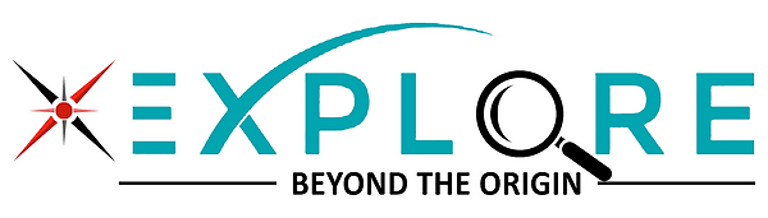How to Flash New Firmware to an Ender 3 3D Printer Motherboard (Versions 4.7.2 & 4.2.2)
3D PRINTING
6/2/20244 min read


Understanding the Firmware and Motherboard Versions
Firmware updates are crucial for maintaining the optimal performance and functionality of your Ender 3 3D printer. These updates often include enhancements that improve stability, introduce new features, and rectify known bugs. For users of the Ender 3, staying current with the latest firmware ensures that your printer operates efficiently and leverages the newest technological advancements.
The Ender 3 3D printer comes with different motherboard versions, primarily the 4.7.2 and 4.2.2 versions. The distinction between these two versions significantly impacts firmware compatibility and overall performance. The 4.7.2 motherboard version is known for its silent stepper drivers, which reduce noise during operation, thereby offering a quieter printing experience. It also generally supports more advanced features due to its newer design. Conversely, the 4.2.2 version, while still reliable, lacks some of these enhancements, making it essential to recognize which version you possess before attempting any firmware updates.
Understanding which motherboard version your Ender 3 3D printer is equipped with will guide you in selecting the appropriate firmware. Applying the correct firmware is vital, as using an incompatible version can lead to operational issues or even damage the printer. Most firmware updates are designed to leverage the hardware capabilities of the specific motherboard version, ensuring that the printer performs at its best.
Keeping your firmware updated presents several advantages. Improved stability means fewer crashes and errors during print jobs, resulting in a more dependable printing process. New features introduced in firmware updates can expand the printer's capabilities, enabling you to take on more complex projects. Additionally, bug fixes included in these updates often address common issues reported by users, enhancing the overall user experience. By regularly updating your firmware, you ensure that your Ender 3 3D printer remains up-to-date with the latest improvements and continues to deliver high-quality prints.
Before embarking on the journey of flashing new firmware to your Ender 3 3D printer motherboard, it is essential to thoroughly prepare. This preparation ensures a smooth and successful update process. The first step involves gathering the necessary tools and materials. You will need a computer with internet access, a compatible USB cable, and a microSD card (preferably 8GB or smaller for optimal compatibility).
Once you have gathered your tools, the next step is to download the correct firmware files. Begin by visiting the Creality official website. Navigate to the "Download" section, then select the appropriate firmware for your Ender 3 model. For those with the V4.7.2 motherboard, locate the firmware designated for this version, and likewise for the V4.2.2 motherboard. Ensure you download the correct file to avoid compatibility issues. Each file should be available as a .bin format, which is required for the flashing process.
After downloading the firmware, it is crucial to prepare the microSD card. Insert the microSD card into your computer. Open your file explorer and locate the card. Right-click on the microSD card icon and select "Format." Choose the FAT32 file system and proceed with the formatting. This step is pivotal as it ensures the card is clean and ready to receive the new firmware files.
With the microSD card formatted, the next step involves transferring the downloaded firmware files onto it. Simply drag and drop the .bin file from your computer's downloads folder to the root directory of the microSD card. Ensure that the firmware file is not placed inside any folders on the card; it must be in the root directory to be recognized by the printer.
Once the firmware file is successfully transferred, safely eject the microSD card from your computer. Your preparation is now complete, and you are ready to proceed with flashing the new firmware onto your Ender 3 3D printer motherboard. Proper preparation minimizes the risk of errors and ensures a seamless update process.
Flashing the Firmware to Your Ender 3 Motherboard
Flashing new firmware to your Ender 3 3D printer motherboard is an essential step to enhance its functionality and performance. Below, we provide a comprehensive guide to successfully update the firmware on your Ender 3 motherboard, specifically targeting versions 4.7.2 and 4.2.2.
First, ensure that your 3D printer is turned off. Connect your Ender 3 to your computer using a USB cable. Once connected, insert the microSD card containing the new firmware into the dedicated slot on the motherboard. Power on your printer. Your Ender 3 should now recognize the new firmware on the microSD card and begin the update process automatically. This process generally takes a few minutes, during which the screen may go blank or display updating messages.
During this process, it's crucial not to interrupt the power supply or remove the microSD card, as this can potentially corrupt the firmware, rendering the printer inoperable. After the update is complete, the printer will often reboot itself. If it does not, manually restart the printer to complete the firmware installation.
To verify that the firmware has been successfully installed, navigate to the printer's settings menu and check the firmware version displayed. It should match the version of the firmware you intended to install. If the firmware version has not changed, or the printer does not function correctly, you may need to retry the process, ensuring all connections are secure and the firmware file is correctly formatted.
Common issues that may arise include the printer not recognizing the firmware file or an incomplete update process. If these issues occur, double-check that the firmware file is correctly named and in the root directory of the microSD card. Additionally, ensure that the microSD card is properly inserted and not damaged.
By following these steps and troubleshooting tips, you should be able to successfully flash new firmware onto your Ender 3 3D printer motherboard, ensuring improved performance and new features for your printing endeavors.